Business Mobile App
Download our free business app so you can start managing your beverage lists from your phone!
1. Getting Started
- Log into the mobile app with your TapHunter business login info.
2. Managing your Beverages
- You will be directed to the "beer" page. From here you can manage your tap & bottle/can lists.
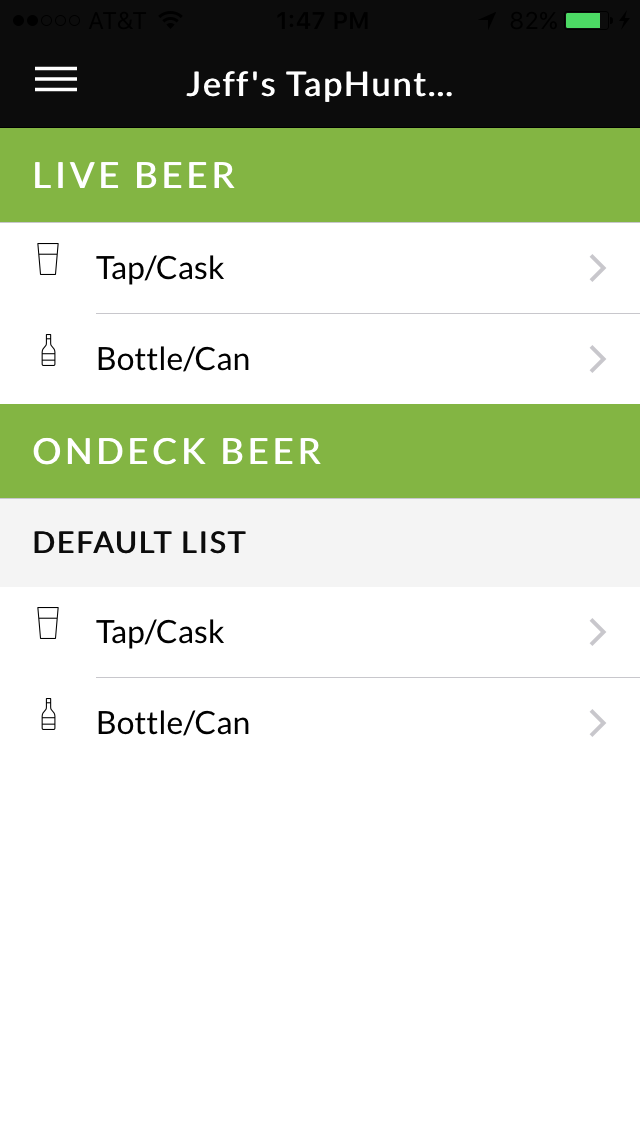
3. Menu Navigation
- To navigate to other beverages use the "menu" icon in the upper left corner.
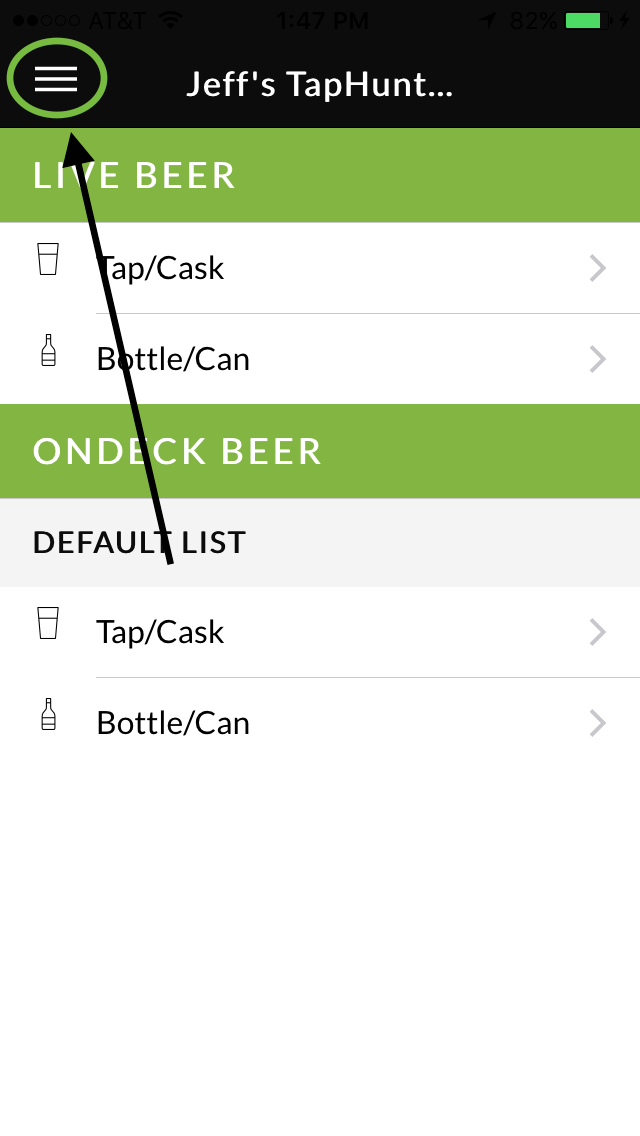
From here you can choose to manage all your beverage options and update your inventory.
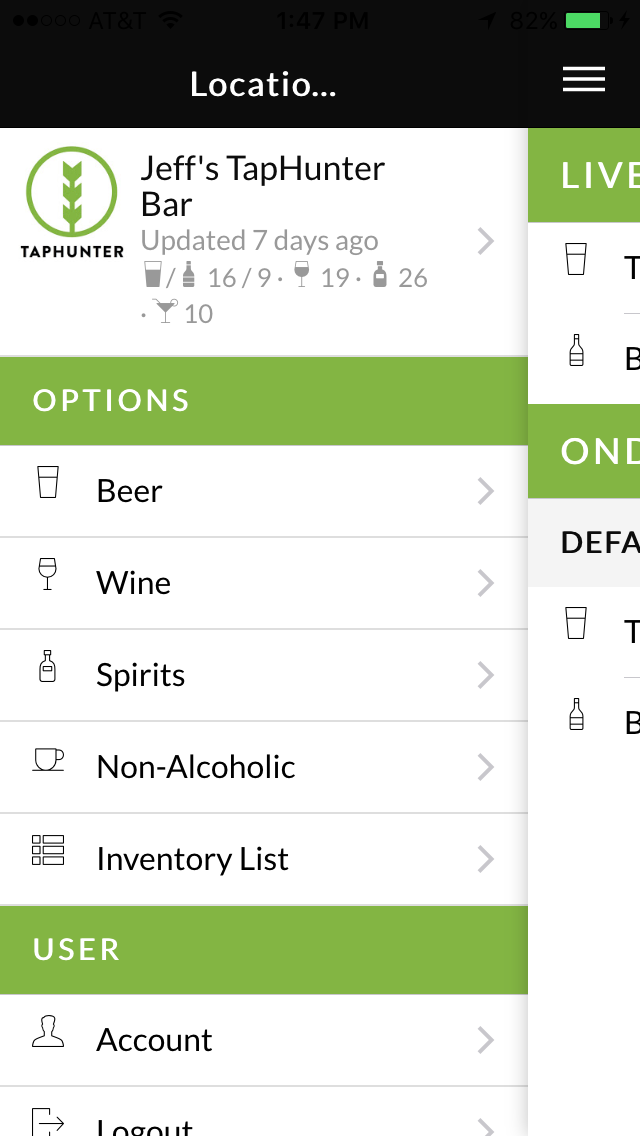
4. Beverage Lists
- Choose a beverage category to manage.
- Click into a beverage to adjust the info.
- To add a new beverage, use the + icon in the upper right corner.
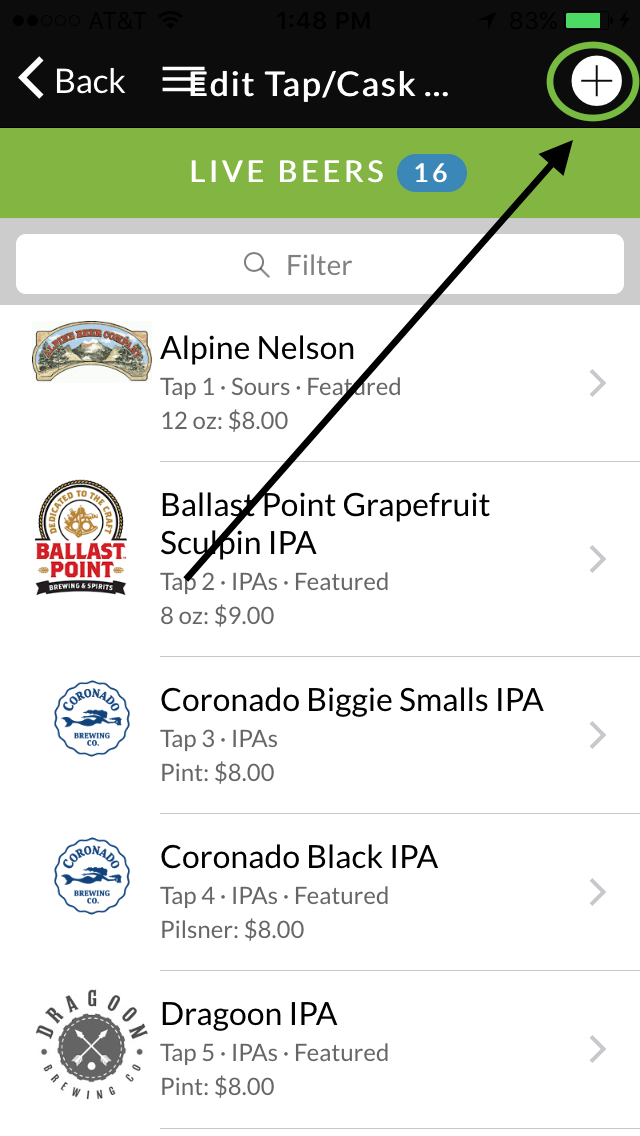
- Adjust info like (price, pour size, cask, nitro, featured, etc)

- Scroll to the bottom to adjust individual inventory for this item.
 5. Inventory Tools
5. Inventory Tools
- Use the "menu" icon in the upper left corner to find your inventory tab.
- Choose what beverage category you'd like to the manage inventory on.


- Once you select a category, click
on an individual item to adjust inventory.

Download our free business app so you can start managing your beverage lists from your phone!
